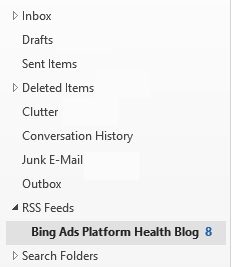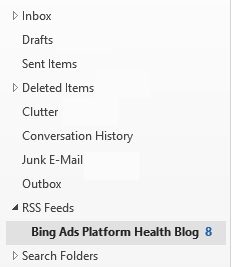Subscribing to the Microsoft Advertising Platform Health Blog RSS Feed
RSS (Really Simple Syndication) is a way for you to subscribe to the Microsoft Advertising Platform Blog and see a notification in your browser or RSS reader when a new post appears.
Subscribing With Chrome
- Install the Chrome
RSS Feed Reader plugin. After you install the plugin, you'll see an orange RSS icon next to the
search bar at the top of your browser that looks like this:

- Click the RSS icon. A popup will appear with a + icon in the top right corner that says "Click here to add
feeds." Click this icon, type "http://status.ads.microsoft.com/feed" in the search box at the top, and click the
"Search" button.
- Now, when a new post appears on Microsoft Advertising, you'll see a small red box with the number of new posts appear
inside the orange RSS icon, like this:

- Click the icon, then click the title of the new post to read it on the Microsoft Advertising Platform Health Blog.


Subscribing With Internet Explorer
- Open http://status.ads.microsoft.com/feed
in Internet Explorer. At the top of the page, you'll see a link that says "Subscribe to this feed."
Click this link.
- Type a name for the feed in the Name box. In the "Create in" dropdown, select the "Feeds" folder, then click
"Subscribe."
- You've successfully subscribed to the RSS feed. To check for new posts, click the Star icon to open the
Favorites menus, click the "Feeds" tab, and click the name you chose for the feed.
Subscribing With Firefox
- Open http://status.ads.microsoft.com/feed in
Firefox. Click the "Subscribe now." button at the top of the page.
- A popup with the title "Subscribe with Live Bookmark" will appear. Click the "Subscribe" button.
- Close Firefox, then open it again. You'll see an orange RSS icon underneath the URL box. The title of the
latest Platform Health Blog post will appear beside it.
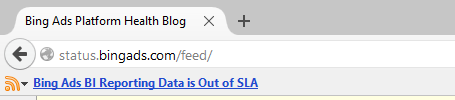
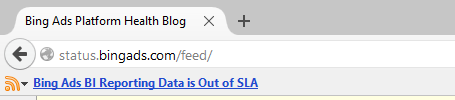
Subscribing With Outlook
- Go to the Mailbox tab. Look at the lefthand menu that lists your folders. Scroll down until you see a folder
labeled "RSS Feeds." Right-click it, then click "Add a New RSS Feed."
- Type the feed URL, http://status.ads.microsoft.com/feed/, into the text input, then click the "Add" button.
- You'll see a prompt that says "Add this RSS feed to Outlook?" Click "Yes."
- The Platform Health blog feed will now be listed in the RSS Feeds folder. The number in bold after the title
shows how many posts have been added or changed since you last viewed the feed.